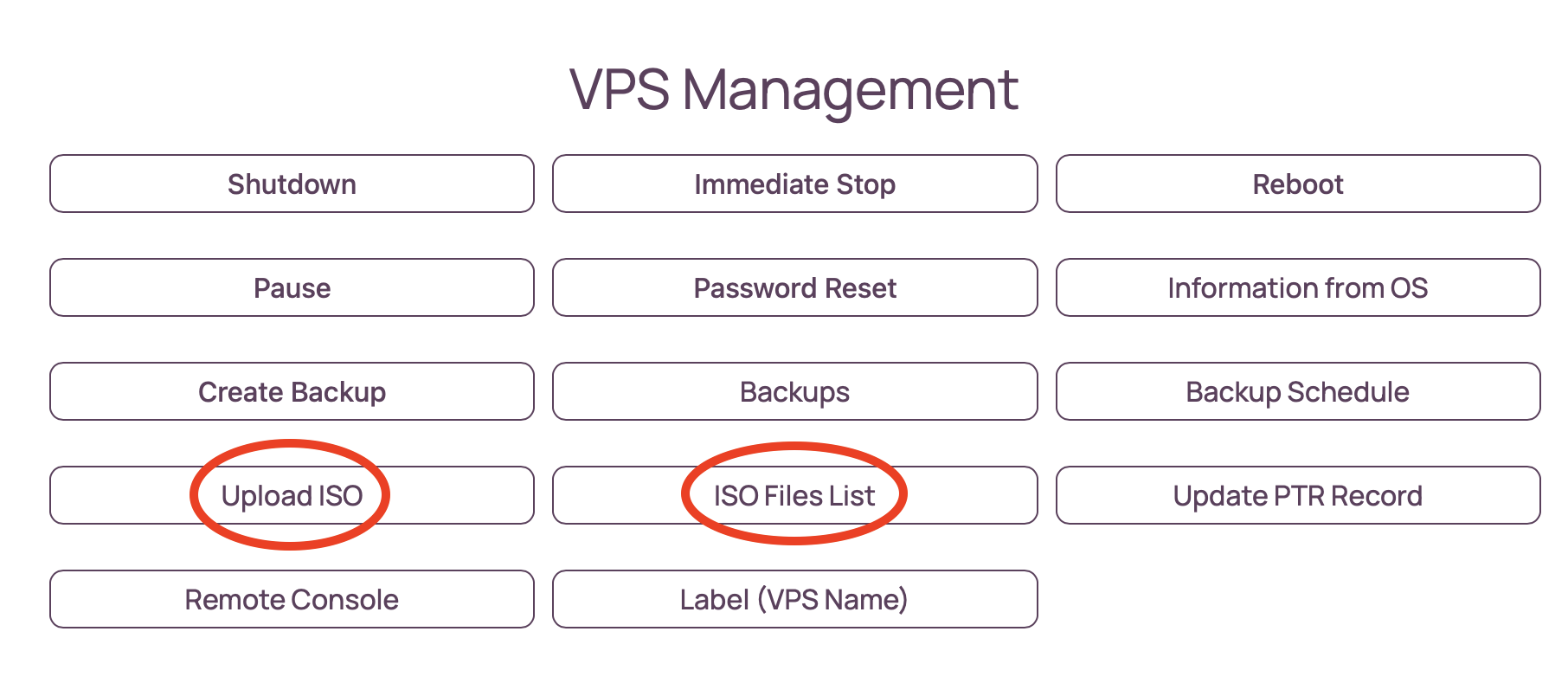Booting VM from ISO
09 May 2024, 10:17:40
In some cases, ISO file management is required to solve problems with the operating system, or to install the operating system yourself from an image.We have prepared for you the most demanded distributions, such as:
- Debian 12/11/10
- Ubuntu 22/20
- AlmaLinux 8/9
- CentOS Stream 8/9
- CentOS 7 amd64
- Fedora 35/36
You can view the list of available images by clicking the ISO Files List button. To start the system from the selected ISO, click the button next to - Boot from ISO. The system will automatically start from the image. To start VM from the image the virtual machine (VM) must be stopped. If you have not stopped the VM beforehand, the system will ask you to do so. It is only after stopping that the start button from iso will be available.
In case the Linux distribution you need is not available, you can download the iso on our storage. To do this, use the Upload ISO button and enter the full URL to the ISO image. You can find the link on the official websites of the OS.
Do not try to install Windows family OS on a normal VPS. We have separate tariff lines for this purpose: Windows VPS и Windows Storage VPS.
After downloading the ISO, it will be available to you in the list of ISO files, along with the rest of the images. The ISO you downloaded will only be available to you, only for your one VPS and will be deleted along with the VM removal or 90 days after uploading.