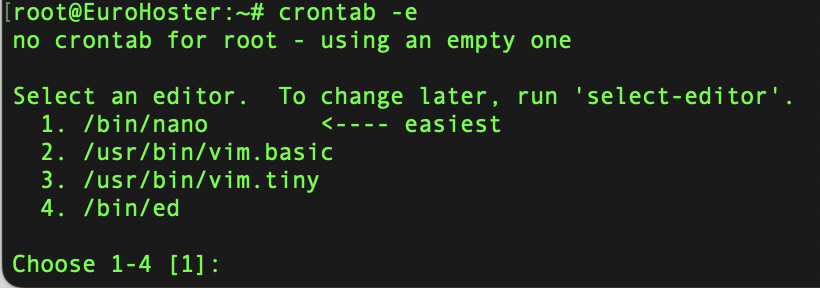How to change the editor for crontab
26 May 2025, 12:33:56
Crontab is a powerful tool for system task scheduling in Unix-like operating systems that allows you to automate the execution of scripts and programs at specified times. Each task you want to schedule can be configured using a special entry format that specifies the execution time (minutes, hours, day of the month, month, and day of the week). Using crontab, administrators can efficiently manage regular tasks such as data backup, system updates, or running analytical scripts. This significantly reduces the risk of human error and increases the reliability of routine operations. Crontab also allows you to optimize server resource usage, as tasks can be run during off-peak hours.Editor selection for crontab
The right editor can greatly simplify the process of automating tasks in Unix-like systems. For example, editors such as nano have an intuitive interface that makes editing tasks accessible even to novice users. While vi (or vim) can be a powerful tool, its complexity can be intimidating to users who are unfamiliar with the command line. Additionally, changing editors allows you to tailor your workflow to your preferences: you can customize syntax highlighting, autocompletion, and other features that improve usability.Changing the editor via the VISUAL environment variable
To change the default editor in Unix-like systems, you can use the VISUAL environment variable. This variable specifies which text editor will be used in the terminal for editing files, for example, when executing commands that require text input. To set the editor, open the terminal and enter the command corresponding to your preference. For example, to set up the Vim editor, you can use the command export VISUAL=vim, and for Nano — export VISUAL=nano. These commands can be added to your shell configuration file, for example, in ~/.bashrc or ~/.bash_profile, for changes to be saved each time the terminal is started. After that, check the installation with the command echo $VISUAL to make sure that the editor has been changed. This allows users to work with a familiar tool, which significantly speeds up the process of editing text files and improves the overall command line experience. Keep in mind that correctly setting the VISUAL environment variable can be especially useful for developers and system administrators, as it improves productivity and comfort when working with text and configuration files.Selecting the editor via the EDITOR environment variable
The EDITOR environment variable determines which text editor will be used by default when editing files in the command line. To configure this variable on Unix-like systems such as Linux or macOS, simply open your terminal's configuration file, example, ~/.bashrc or ~/.bash_profile, and add a line: export EDITOR=nano or export EDITOR=vim, depending on preferences. After that, don't forget to apply the changes by executing the command source ~/.bashrc. The system will now automatically open the editor you selected. This avoids the inconvenience of opening unwanted editors such as vi and makes the editing process more comfortable.Using select-editor to change the editor
To change the editor in the Linux operating system, you can use the select-editor utility, which greatly simplifies this process. This command allows users to select their preferred text editor for working with various applications, such as git or configuration file editors. To use select-editor, simply enter the following command in the command line: select-editor. After that, you will see a list of available editors, such as nano, vim, ed, and others. Select the desired editor by clicking on the corresponding number and enter it. Using select-editor is a simple and effective way to customize your development environment, allowing each developer to configure their workflow in a way that suits them best.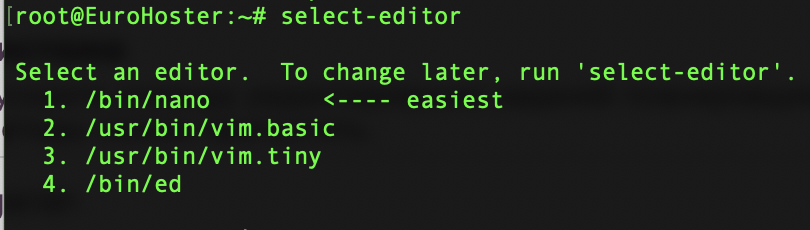
First launch of crontab in the system
If you are running the command to edit scheduler tasks (crontab -e) for the first time, the system will immediately prompt you to select an editor from those currently available on the system. In this case, all of the above methods can be skipped.As with select-editor, the editor is specified in the ~/.selected_editor file when crontab is first launched. The default editor setting will be reset if this file is deleted.